UP TO THE MINUTE
Optimize the Roofing Passport program for your projects

By Brendon Studholme, SmartBuild Systems.
Get extra training on working with this automated roofing software directly from a SmartBuild Systems support agent.
Across the country, more and more companies are integrating the Roofing Passport program into their day-to-day activities. In the field, this system is most frequently used to generate accurate material lists and drawings as they start their projects. It can give the user data on everything from metal panel lengths, trim quantities and accessories with one click of a button. As people have been using this program more frequently, support agents here at SmartBuild Systems are getting more and more questions.
These queries can be everything from questions about getting labor and delivery charges included in estimates to accounting for extra handling charges of specific materials. To help answer some of the common questions that are popping up, we have put together a quick guide on setting up these types of custom add-ons.
Basic roof labor calculations
The first step for setting this up yourself is to understand how you figure your labor rates now. Most labor formulas can easily be inserted as an excel equation into a SmarBuild as an add-on. The only difference between SmartBuild equations and Excel equations is that SmartBuild uses “calc base tokens” instead of a cell to store information. Each token represents a piece of roof geometry information or a specific job answer for each project so almost any algebraic formula that can be written in Excel can also be written in SmartBuild using these “calc base tokens”. For example, a basic labor formula for roof install could looks something like this:
Install rate: $3.50 per square foot plus $5 per footage for angle cuts.
SmartBuild formula: ({SFRoof}*3.5)+(5*({LFHip}+{LFValley}))
To set this sample formula up as an add-on you would first go into the Settings drop down on the SmartBuild jobs list and select Packages. On the Package page, you would create a new Package by choosing Blank and then add a Miscellaneous Item under labor formula in the calculations area. Then, add another Package line called Tear Off and input the tear off formula depending on the square foot of roof. After you’ve completed adding the new Install and Tear Off Package formulas, save the page and launch a sample project to put it through its paces. When the job is open, go to the summary page and review the Labor updates. You can also run additional tests, such as changing the materials or skipping a roof section, to see how the labor rate changes on the sample project.
For entering the Delivery add-on the steps would be the same. First understand how you currently calculate delivery charges. Then before entering the add-on first set up the delivery fee question in SmartBuild where the user will need to enter a mileage under the Job Info questions. Any information the user enters in the job question can be used when calculating the delivery fee. To add a new prompt go to Settings and Framing Rules, then add new questions under the Job tab. The answer for that question can then be used when you set up the new Delivery add-on under packages.
Finally, the steps to create an add-on for a Handling Fees specific to certain roof materials would also start on the Packages page. First you would name the New Package with the fee it was assigned too. Then enter a formula like this example of an If statement:
Handling fee: If the roof material equals ‘X’ then charge an extra 15c per sq foot.
SmartBuild formula: If(“{Job-RoofSystem}”=”Snap Loc Premium”,{SFRoof}*0.15,0)
As always once the Package has been saved be sure to review it with a sample project. I hope this example information about add-ons gives you some ideas on how you can customize your own outputs within SmartBuild.
Original article source: SmartBuild Systems
Learn more about SmartBuild Systems in their Coffee Shop Directory or visit www.SmartBuildSystems.com.
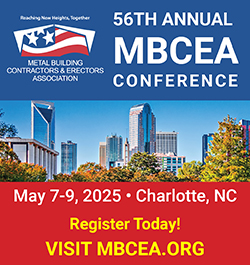
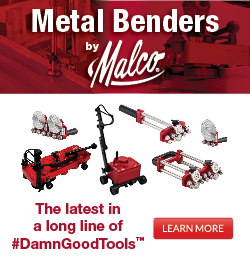
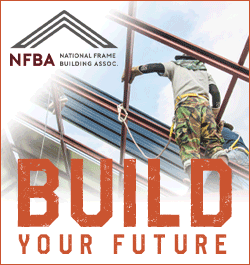
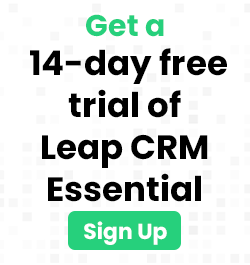



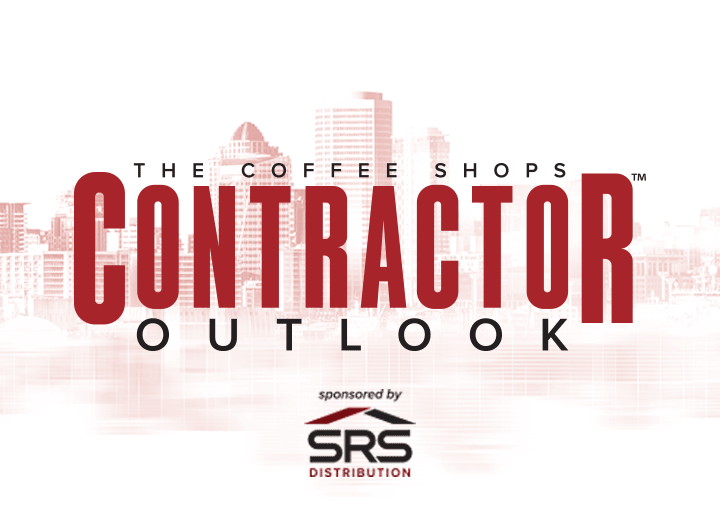







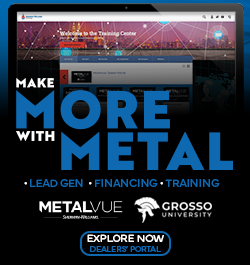
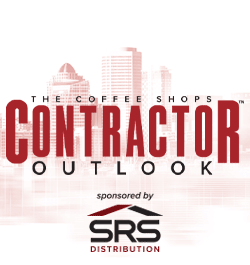

Comments
Leave a Reply
Have an account? Login to leave a comment!
Sign In